How do I create or edit classes?
Learn to compile your classes manually in just a few steps.
Save time by using our bulk update feature to upload a CSV file of student information. Adding multiple students at once is a breeze! Learn more here.
1. From the dashboard, scroll over your profile picture and select "Users & teams" from the dropdown menu.
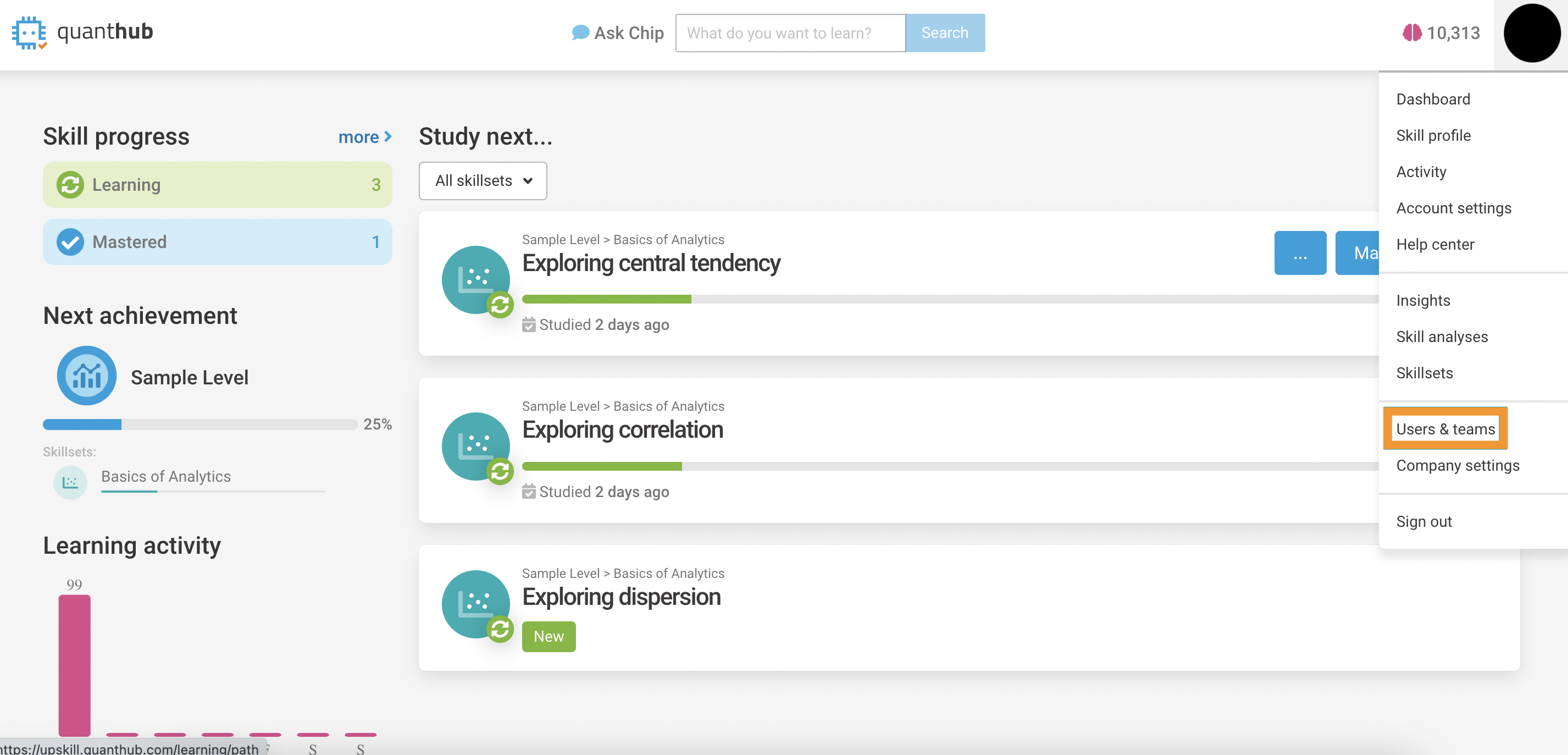
2. Click on the "Add user" button in the top right.
*You can also use our "Bulk update" feature located in this window to upload mass amounts of users at once through a CSV upload. Click here to learn more and how to do this.

3. Add each of your students' name and email. Keep their setting at the "Learner" level. You can add other people like a student teacher to be able to see the students' progress and reports too.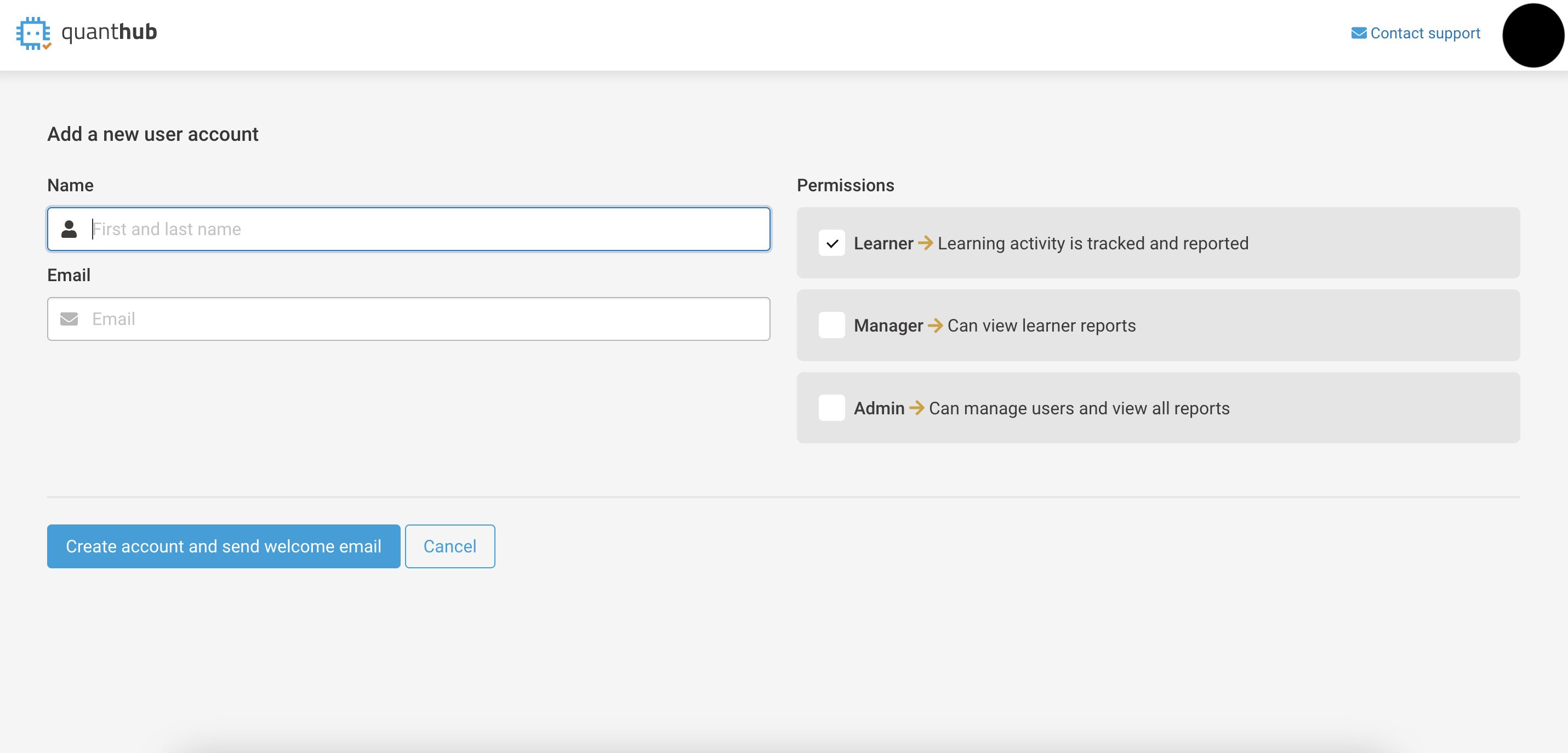 4. Once you have added all of your students, click on "All Teams" on the lower left side. Then click on "Add team."
4. Once you have added all of your students, click on "All Teams" on the lower left side. Then click on "Add team."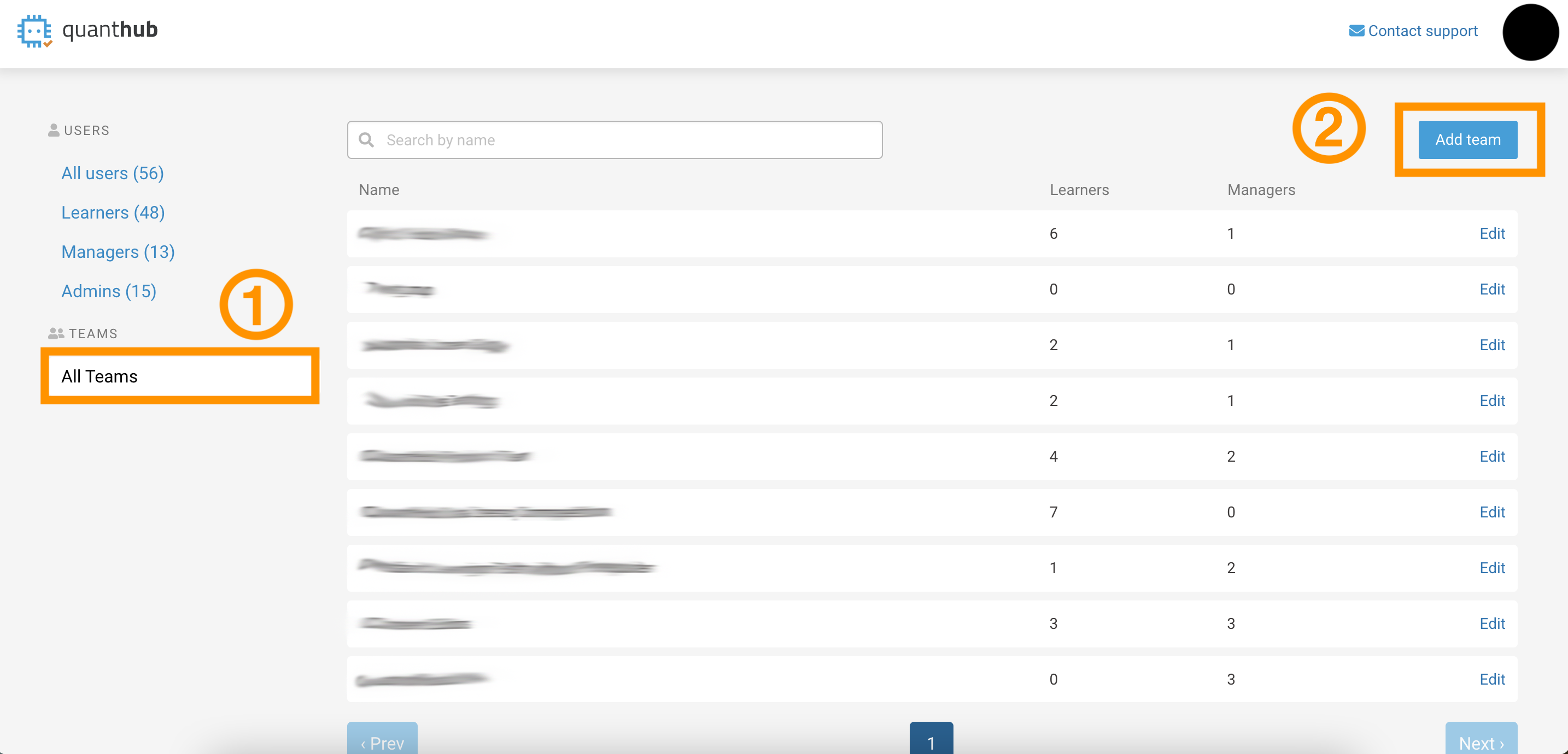
5. Name your class and select any managers you want to be added. Then scroll down and select the students you want to be added to this particular class.

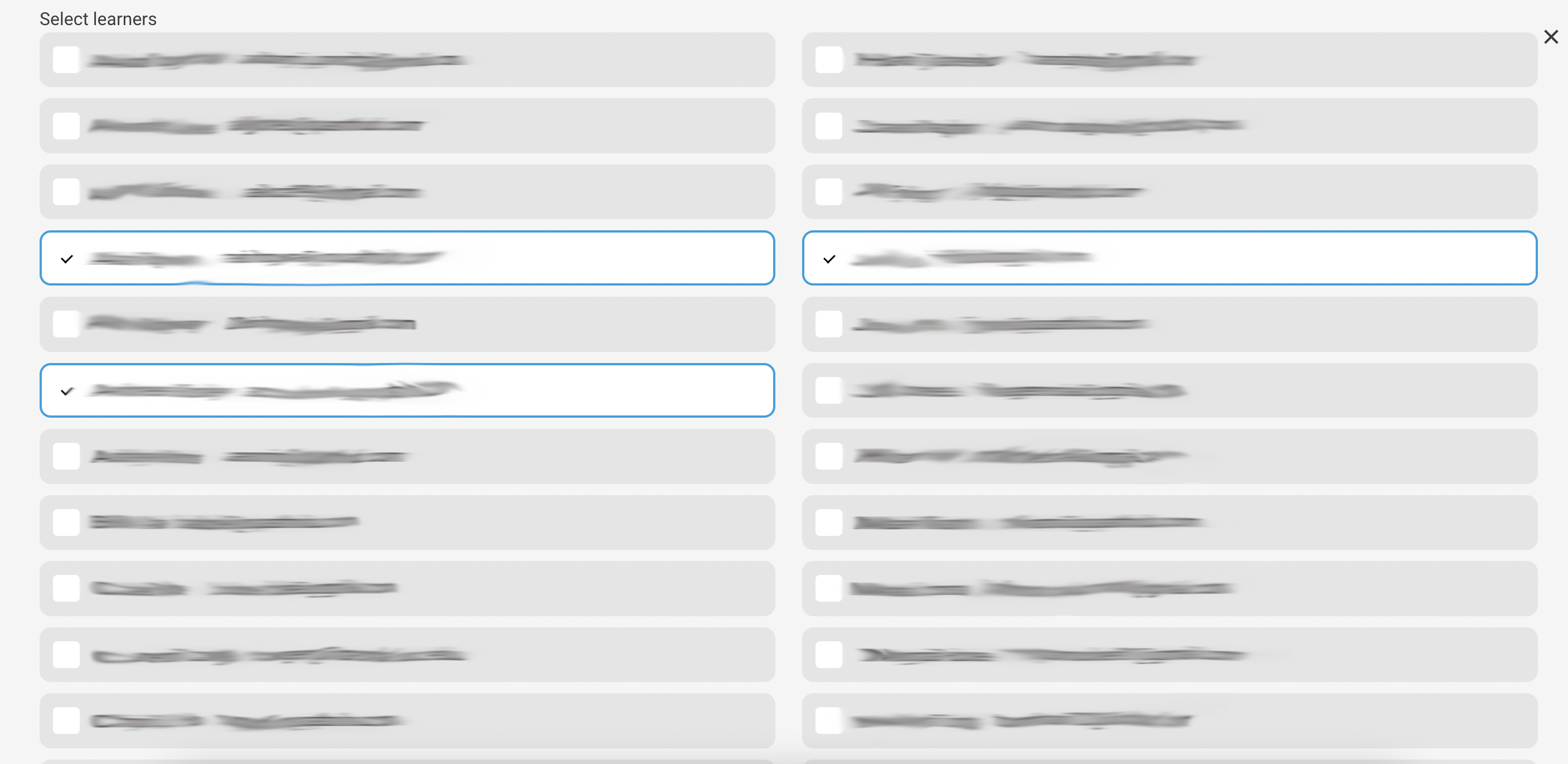
6. After adding all of your students into their respective class, scroll to the bottom of the page and select the "Create team" or "Update team" button in the bottom left corner (button reads differently depending on if this is a new class or you're just updating it).
If you've followed these steps and are still experiencing issues, please reach out to support@quanthub.com
