Learn how our "Bulk update" feature updates users and teams with only a few clicks!
Ensure that every user's information is spelled correctly to prevent errors later on. If you are a company, institution, or school admin, you have access to this feature.
1. To start this process, simply go to the dropdown menu from on the top right-hand corner and click "Users & teams."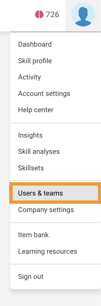
2. From this tab, you can find the new "Bulk update" button.
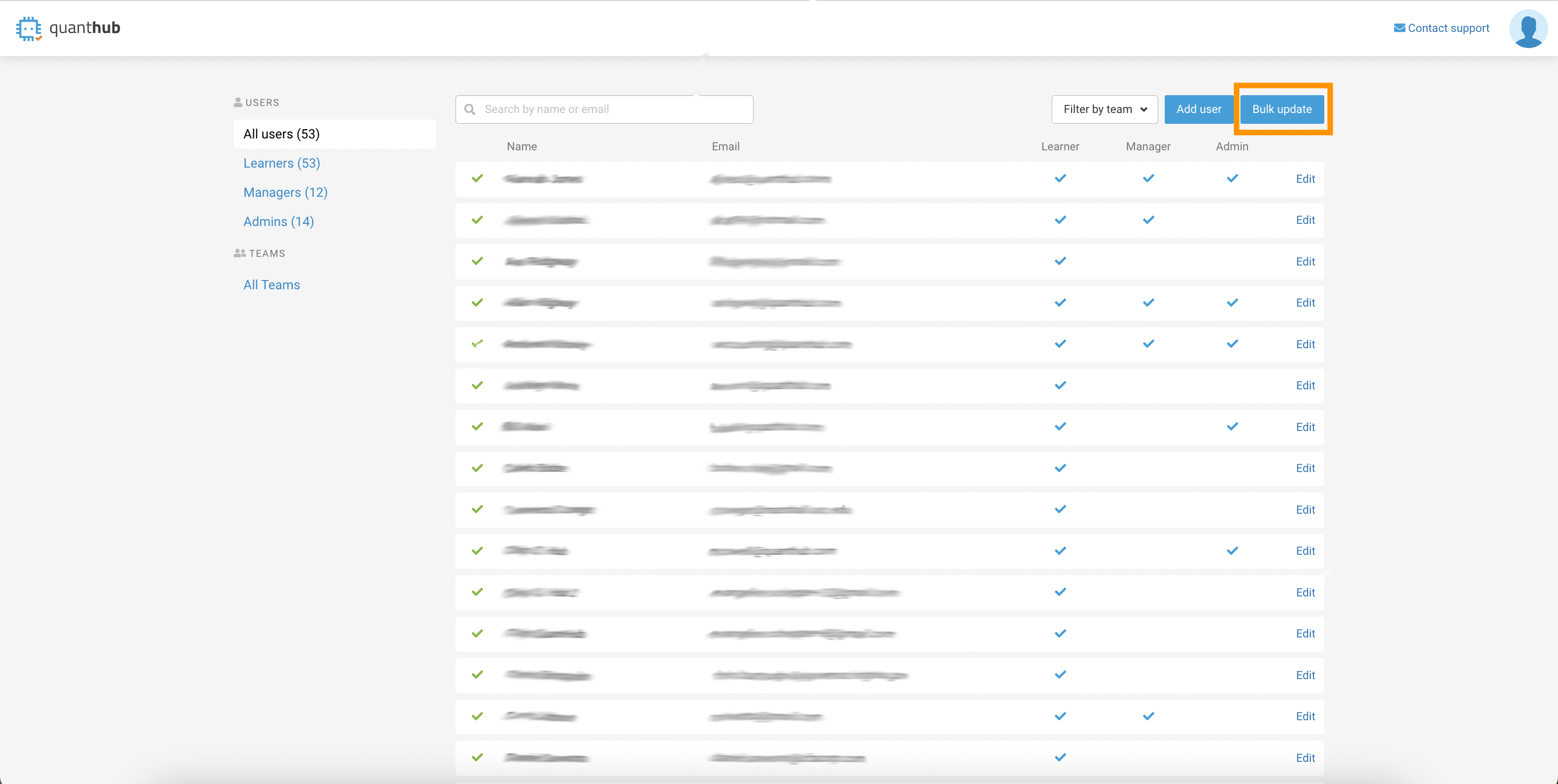
3. Upload a CSV of learners, managers, and admin from the template provided.
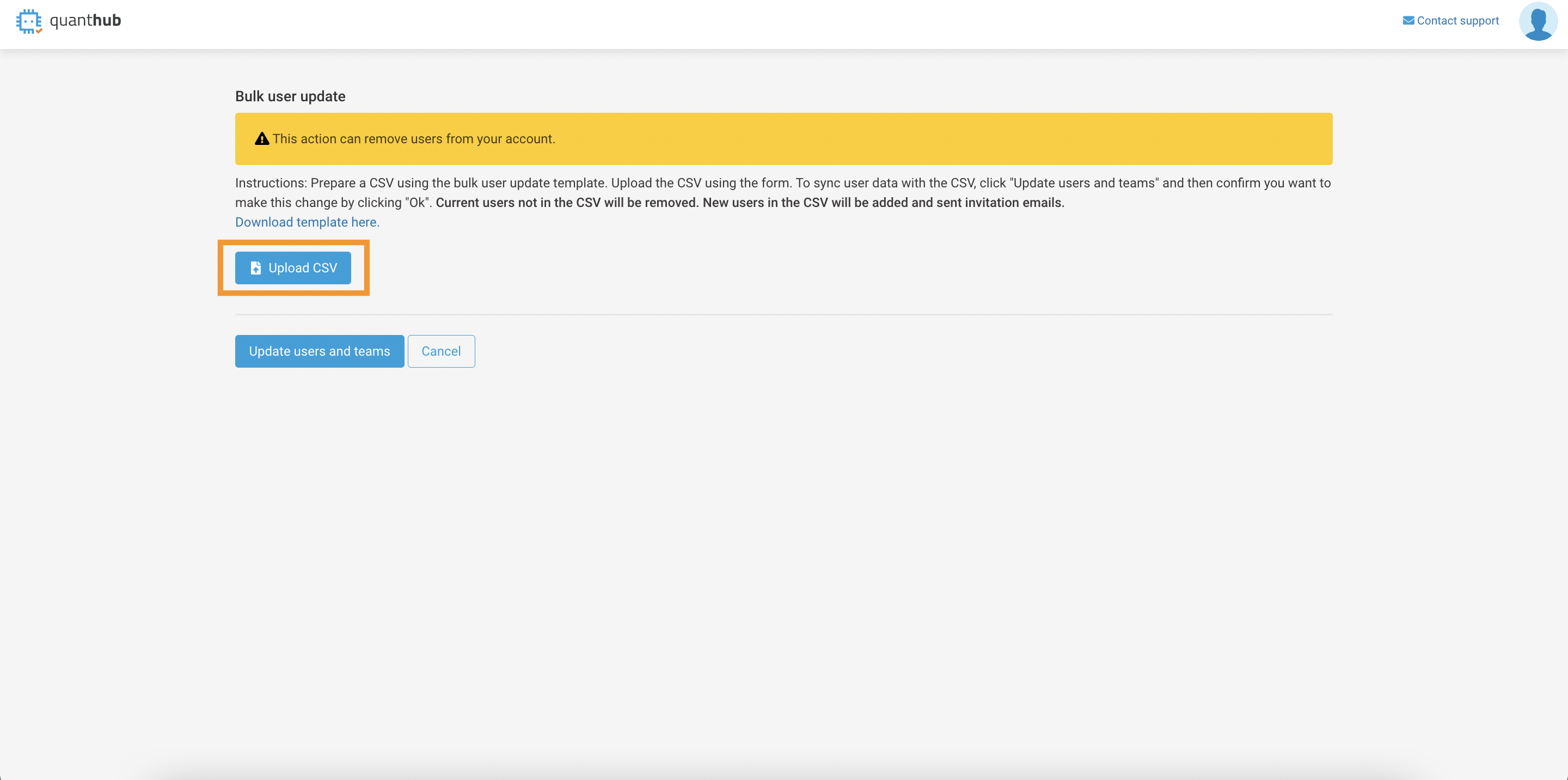
Ensure the correct data structure for your CSV upload by downloading the template provided by clicking the link "Download template here".
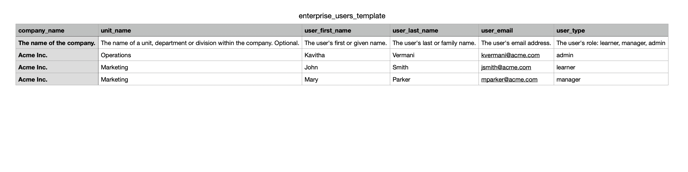
4. Uploading the CSV and clicking "Update users and teams" will then transfer the list into QuantHub.
To avoid any errors down the line, it is crucial to double-check the accuracy of every user's information, especially their spelling.
If a learner belongs to multiple teams or departments, please create a separate row for each team they are a member of and list only one team per row like shown below with Mary.
CAUTION: If you upload a CSV that does not include a user currently licensed from the platform, it will remove that user. Be sure that your uploaded CSV contains ALL users for whom you wish to maintain an active account.
FAQ
If I want a manager or admin to be marked as a learner too, how should I format the "user_type" section in the CSV?
At the moment, there can only be one category assigned to each person during a bulk upload. If you would like an admin or a manager to have learner permission as well, we advise you assign them admin/manager permission first by writing "admin" or manager in the "user_type" column. Then after uploading the CSV, edit the user's learner status via the "Users & teams" section from the dropdown menu in the top-right corner. To learn more about editing user permissions, click here.
Does every cell in the CSV need to be filled out?
No, the cells that fall under the column "unit_name" don't need to filled out, but everything else should be.
My list of learners in my insights has a different total than my users list. Why are there two different numbers?
Learners who have not accepted their invitation to start learning will not appear in your learners list. Resend their invitation from your "Users and teams" list by clicking on the gray return arrow next to the learner's name.

If you've followed these steps and are still experiencing issues, please reach out to support@quanthub.com

