How do I upload my school's user list to QuantHub?
Learn how to bulk upload users to a class in just a few simple steps.
1. From the main menu, scroll over your profile and select "Users & Teams."
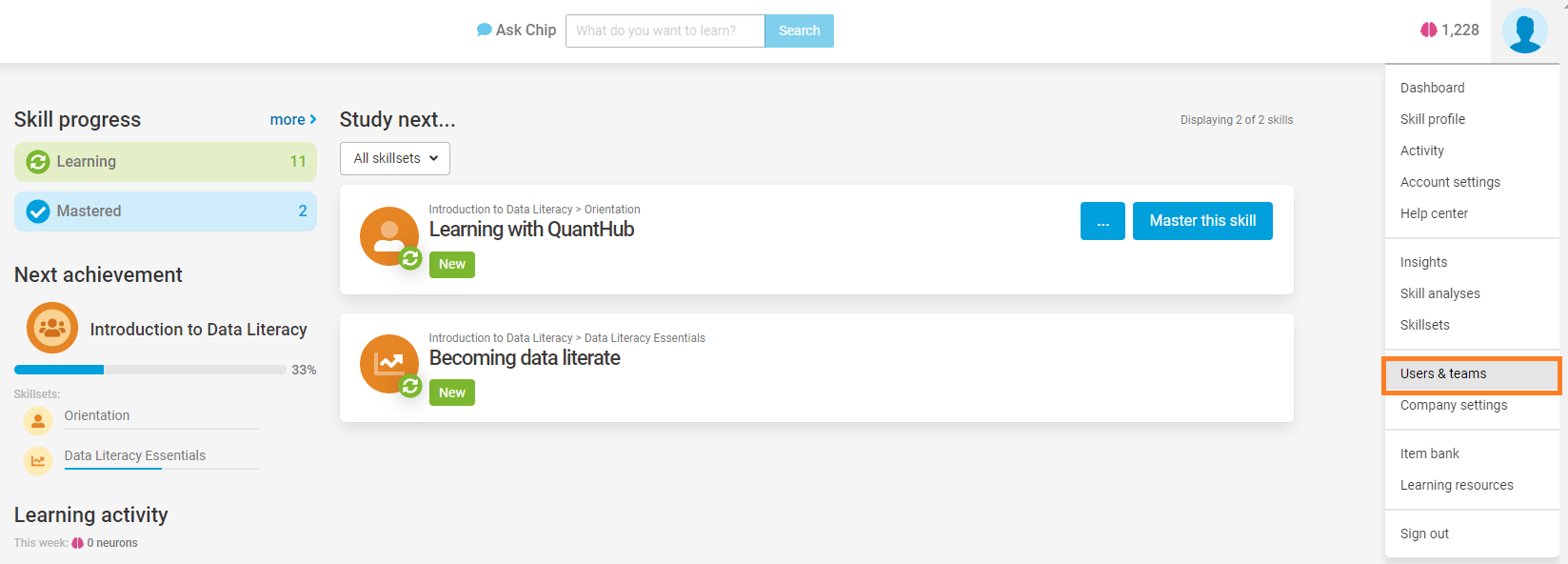
2. In the top right corner, select "Bulk update". 
3. Download the template csv highlighted, and fill out the information for every user in your school!
If there are already user accounts for your school and these accounts are not listed in your CSV, these accounts will be removed! Please make sure your CSV has all required accounts.
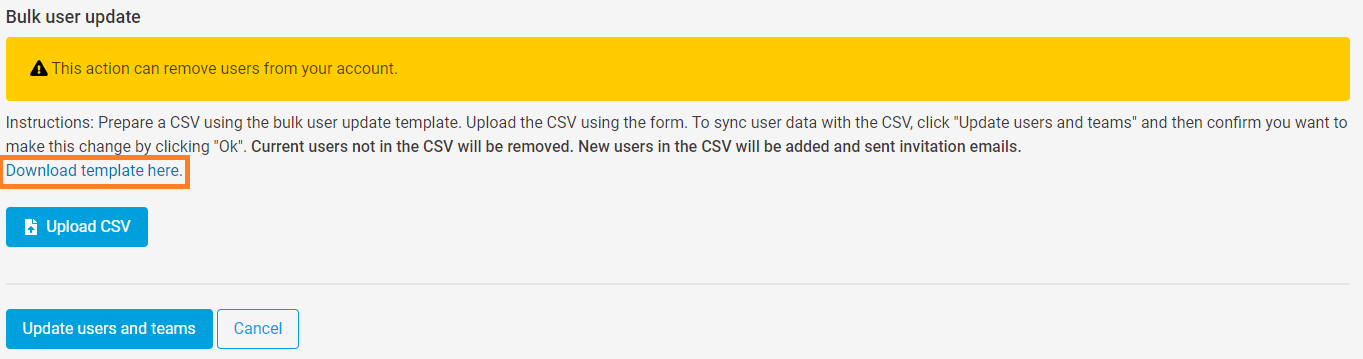
4. Fill in the information for each user in the CSV. upload it using the upload CSV button shown in the image above.

SIS data is NOT required for the bulk upload. You may leave these fields blank. All _name fields, user_email, and user_type is required.
If you have any questions about the different user_type options, check out this article.
5. Select update users and teams
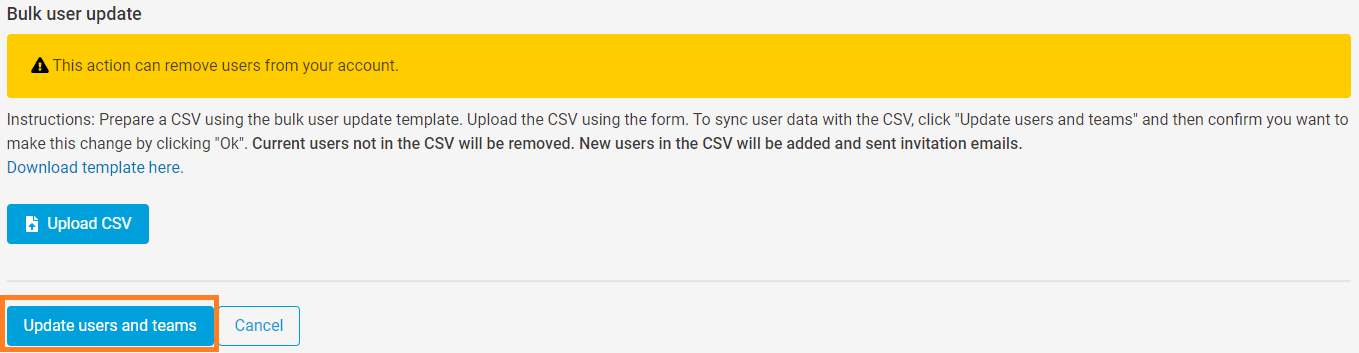
6. From the main menu, scroll over your profile and select "Users & Teams" again, and make sure the user list you see matches the user list that should have been uploaded.
If you've followed these steps and are still experiencing issues, please reach out to support@quanthub.com
