What are the Upskill Admin User Roles and Permissions?
When adding a User to your Team, you can choose between adding them as an Admin, Manager, or Learner. Each role has access to different levels of controls and skill analysis results.
|
Role |
Permissions |
Data Access |
|
Admin |
|
|
|
Manager/Teacher |
|
|
|
Learner/Student |
|
|
Creating & Managing Teams
1. To add a user to your team, go over to the "Users & teams" section from the dropdown menu.
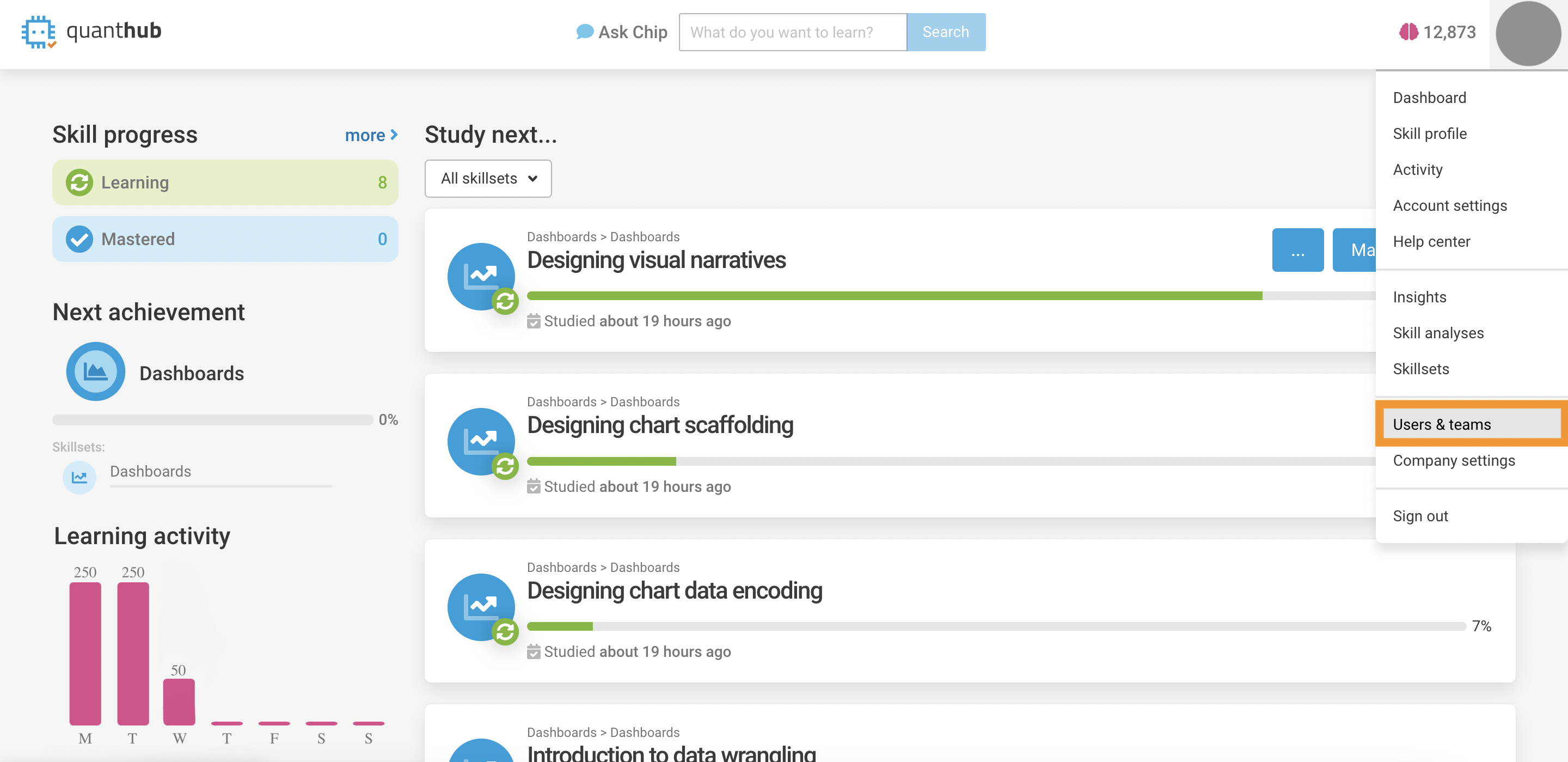
2. Click on the "Add user" button in the top right.

3. Add each of your users' name and email. Select whichever level you want them to be. Then click "Create account and send welcome email."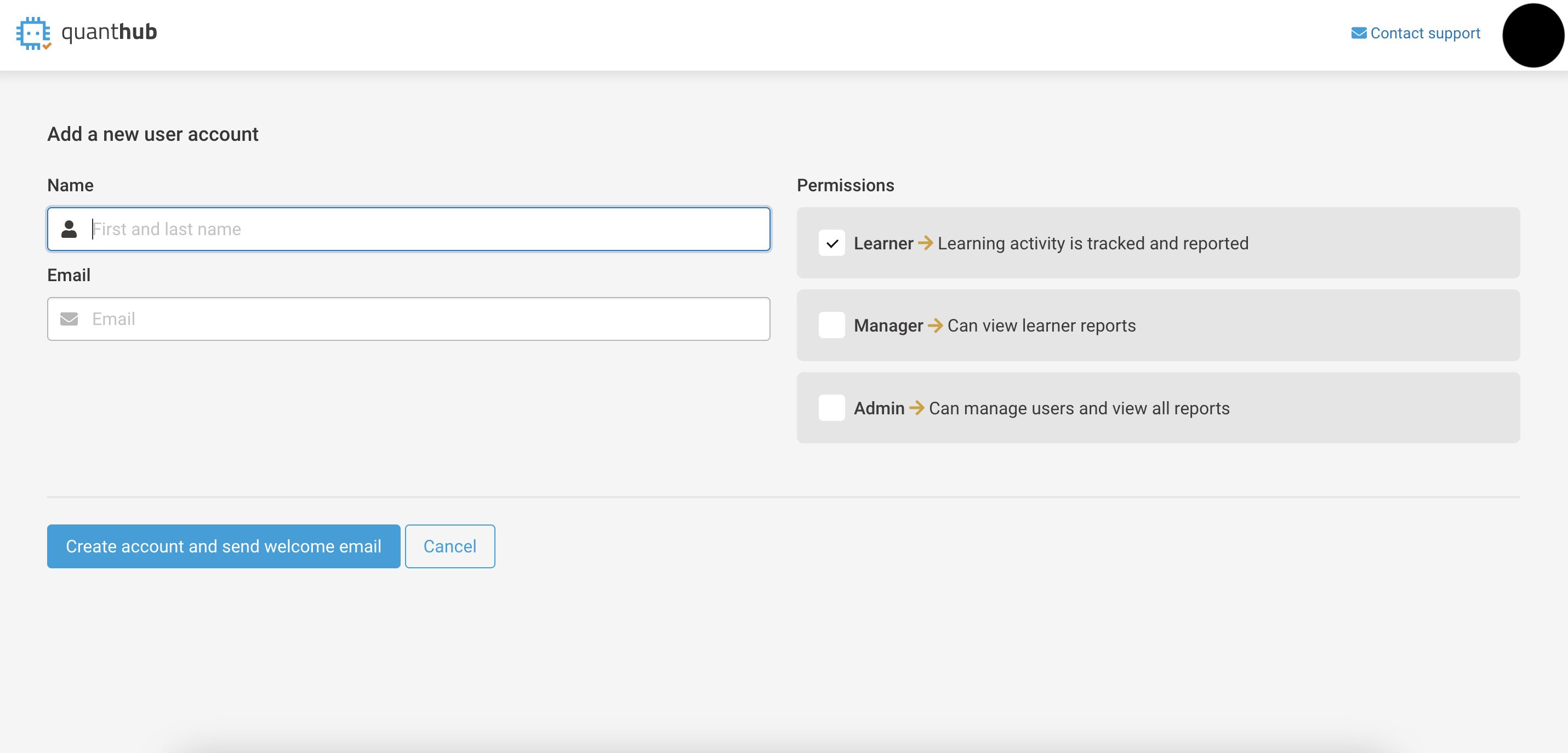 4. Once you have added all of your users, click on "All Teams" on the lower left side. Then click on "Add team" if there isn't an existing team you're adding the users into. If there is an existing team, simply click "Edit" on the right-hand side to edit that particular team.
4. Once you have added all of your users, click on "All Teams" on the lower left side. Then click on "Add team" if there isn't an existing team you're adding the users into. If there is an existing team, simply click "Edit" on the right-hand side to edit that particular team.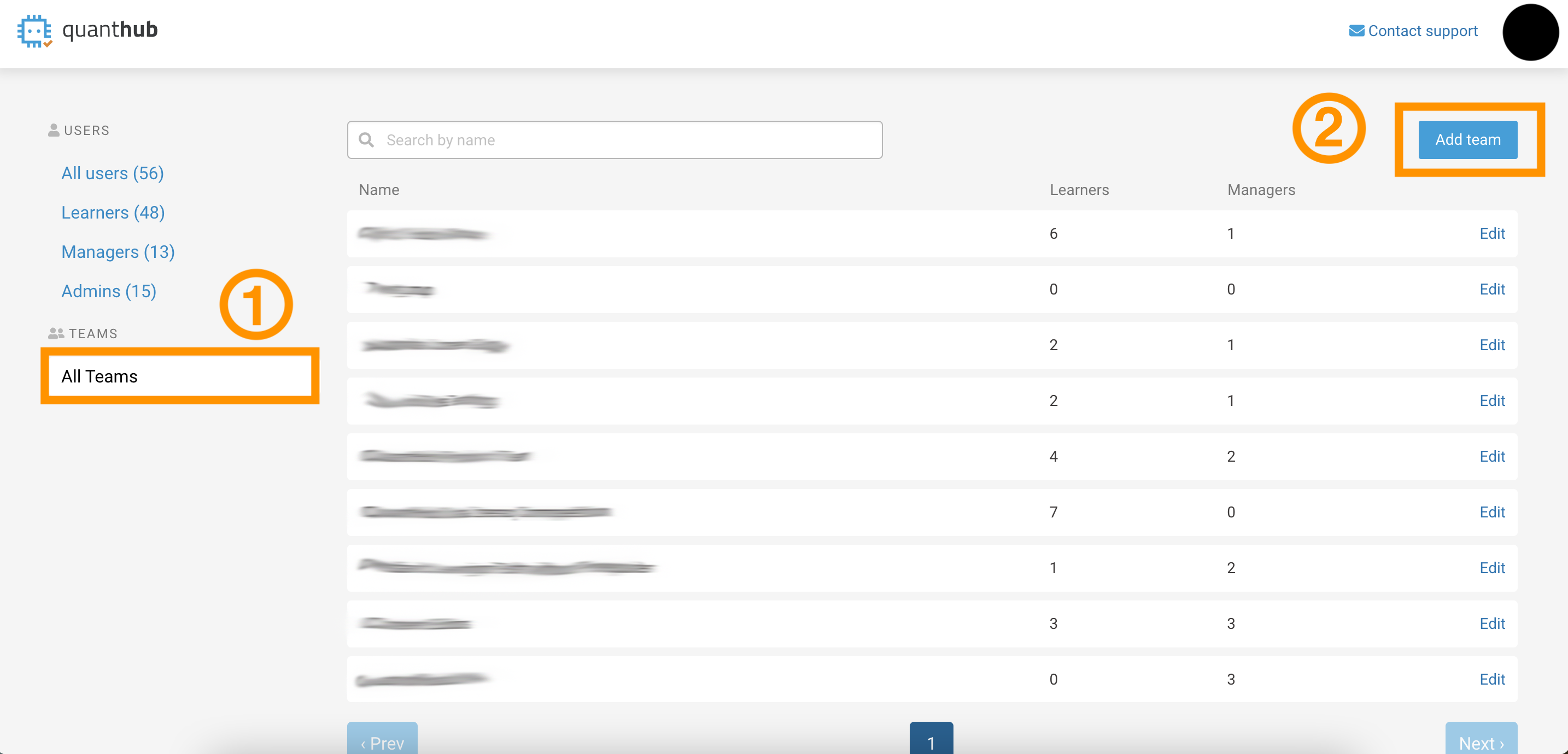
5. Name your team and select any managers you want to be added. Then scroll down and select the learners you want to be added to this particular team.

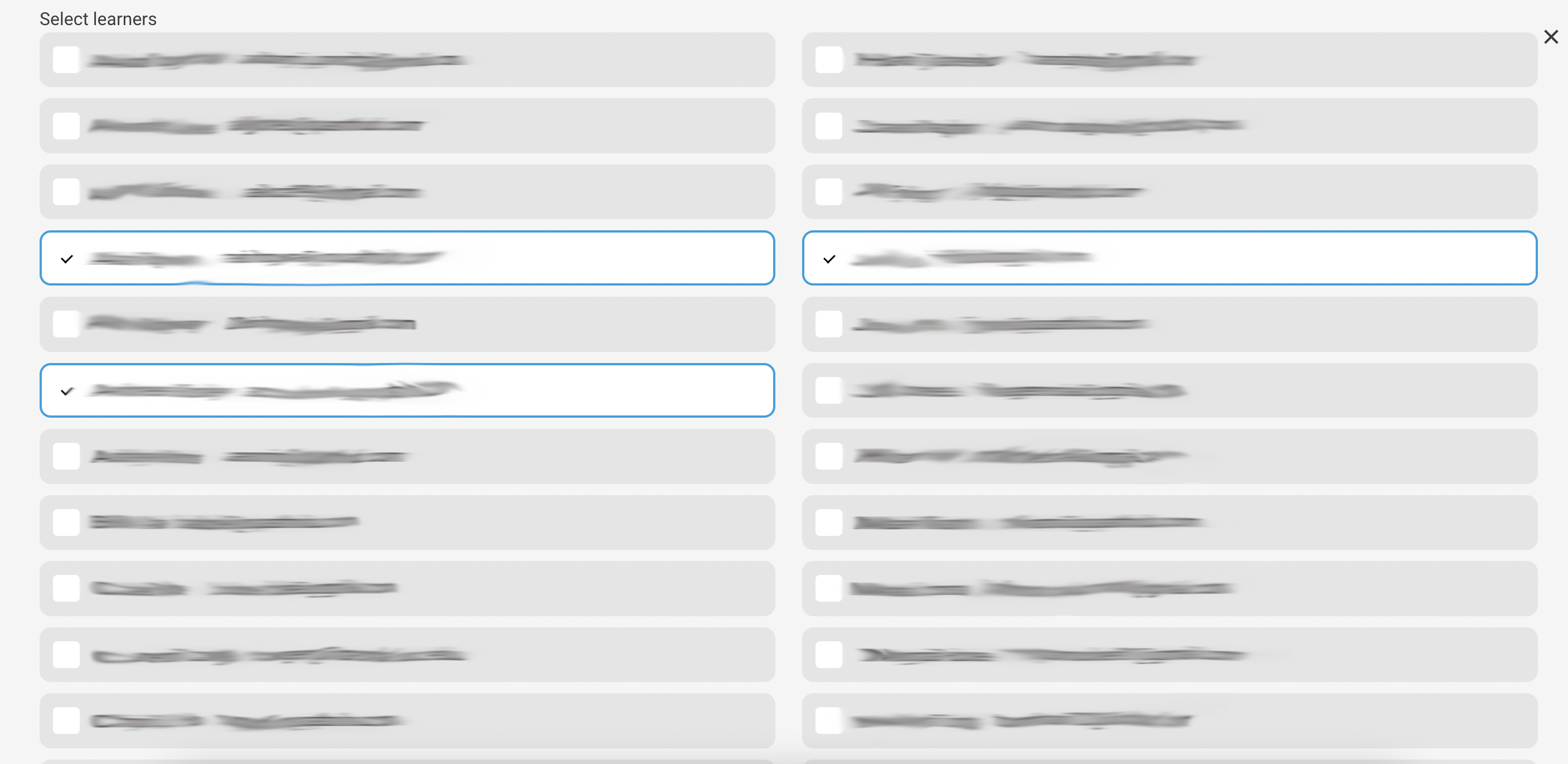
6. After adding all of your users into their respective team, scroll to the bottom of the page and select the "Create team" or "Update team" button in the bottom left corner (button reads differently depending on if this is a new team or you're just updating it).
- Simply go back to the "Users & teams" section again.
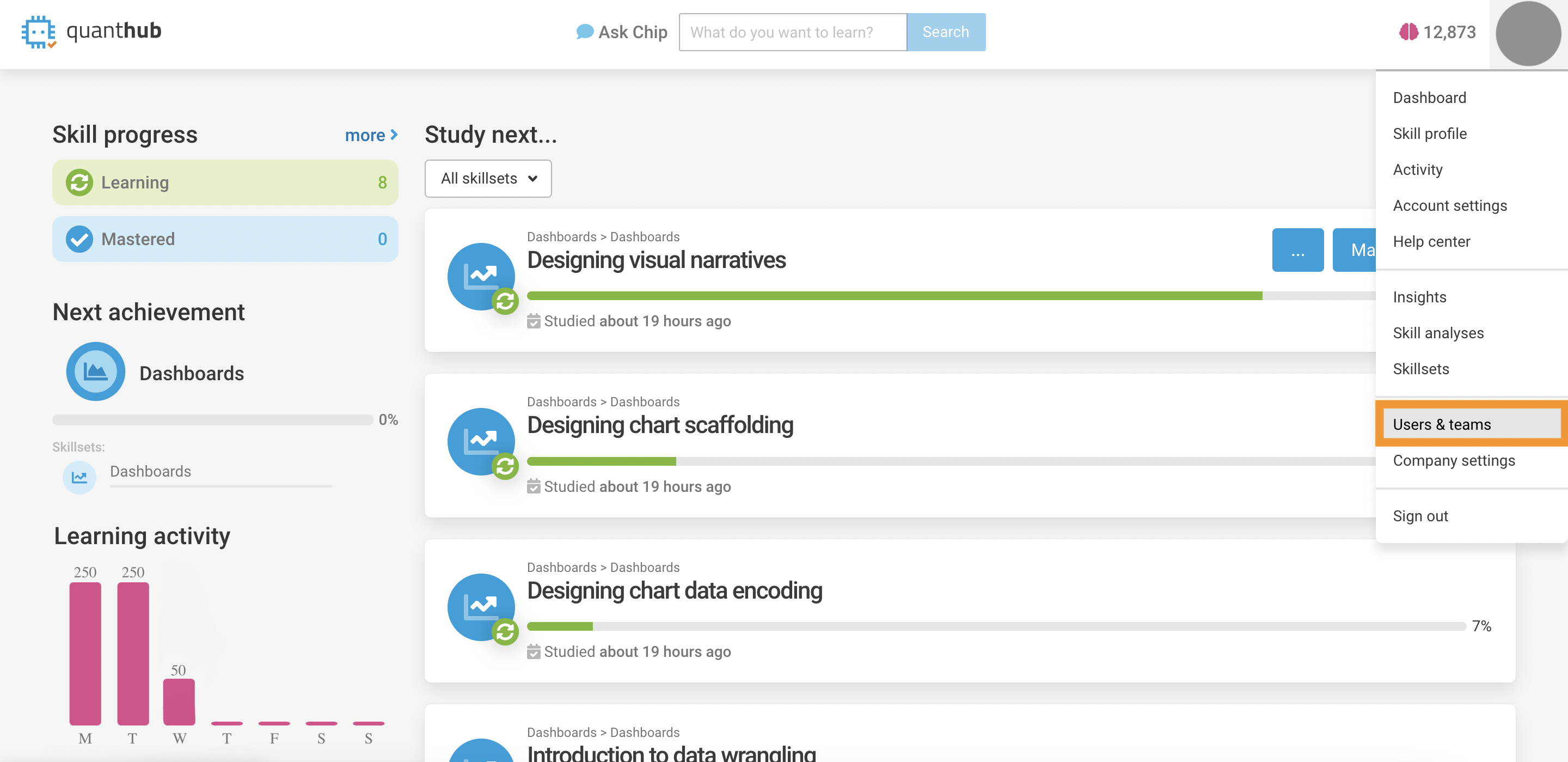
- Click "Edit" on the team you want to remove the user from.
- Deselect the learner or manager you want to remove from the list.
Tip: Company Admins can also delete a team entirely from this list with the button in the lower right-hand corner labeled "Delete team."
If you've followed these steps and are still experiencing issues, please reach out to support@quanthub.com
