How do I add users to a team?
Learn to add learners, managers, or admins to a team easily in just a few steps.
You can assign users to teams with our "Bulk update" feature. Simply upload an up-to-date CSV of your total users. Click here to learn more.
1. To add a user to your team, go over to the "Users & teams" section from the dropdown menu.
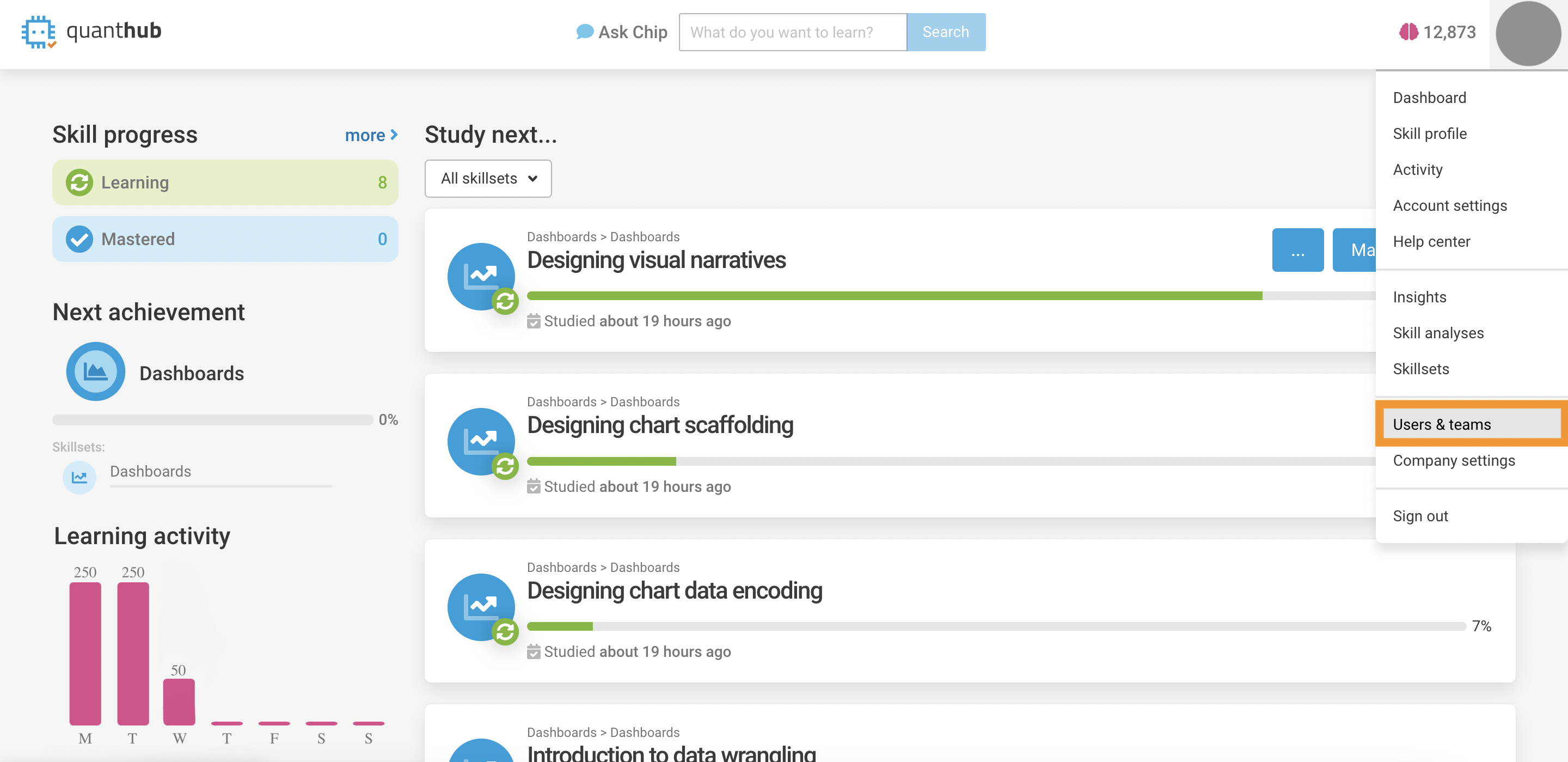
2. Click on the "Add user" button in the top right.

3. Add each of your users' name and email. Select if they will have manager or admin privileges. Then click "Create account and send welcome email."
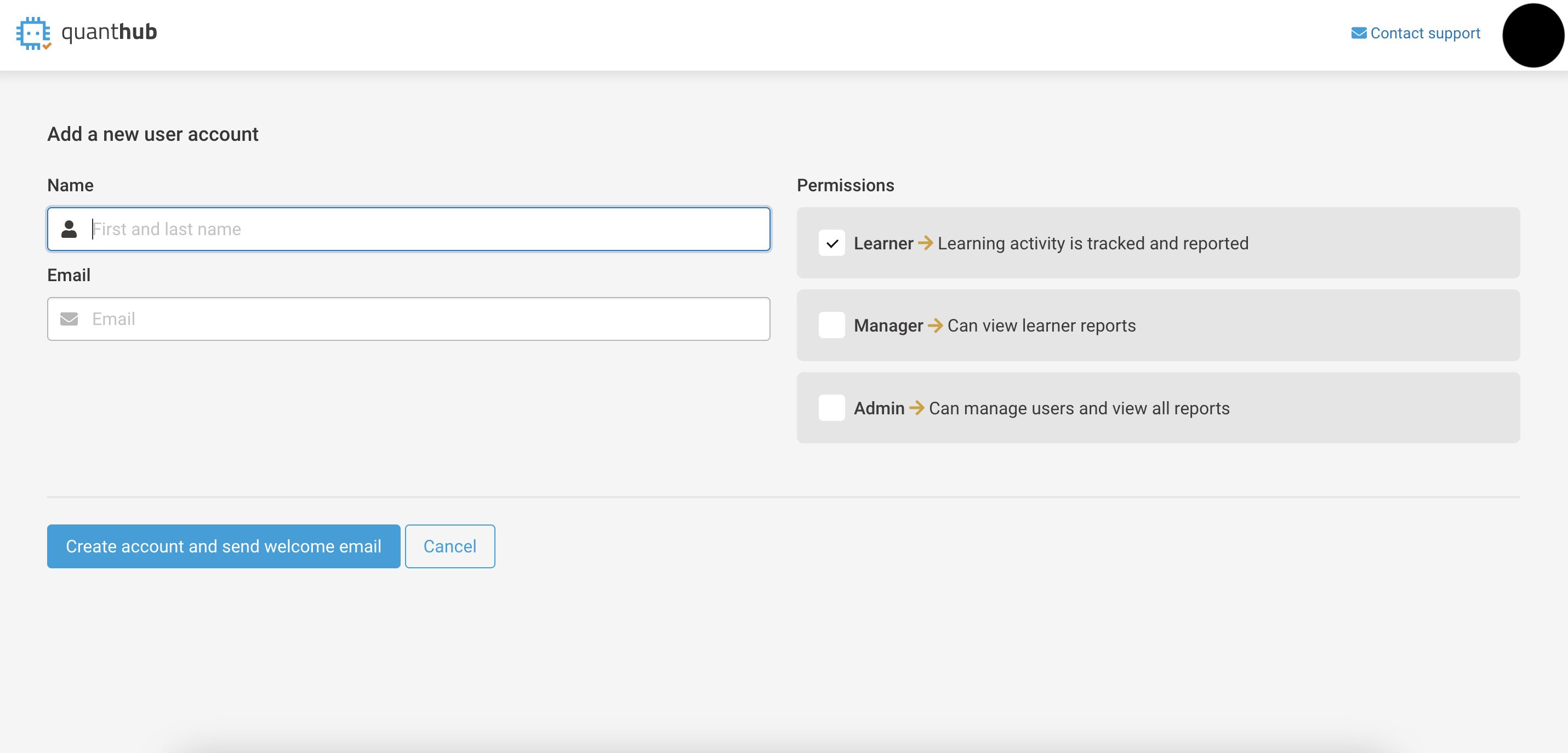
4. Once you have added all of your users, click on "All Teams" on the lower left side. Then click on "Add team" if there isn't an existing team you're adding the users into. If there is an existing team, simply click "Edit" on the right-hand side to edit that particular team. 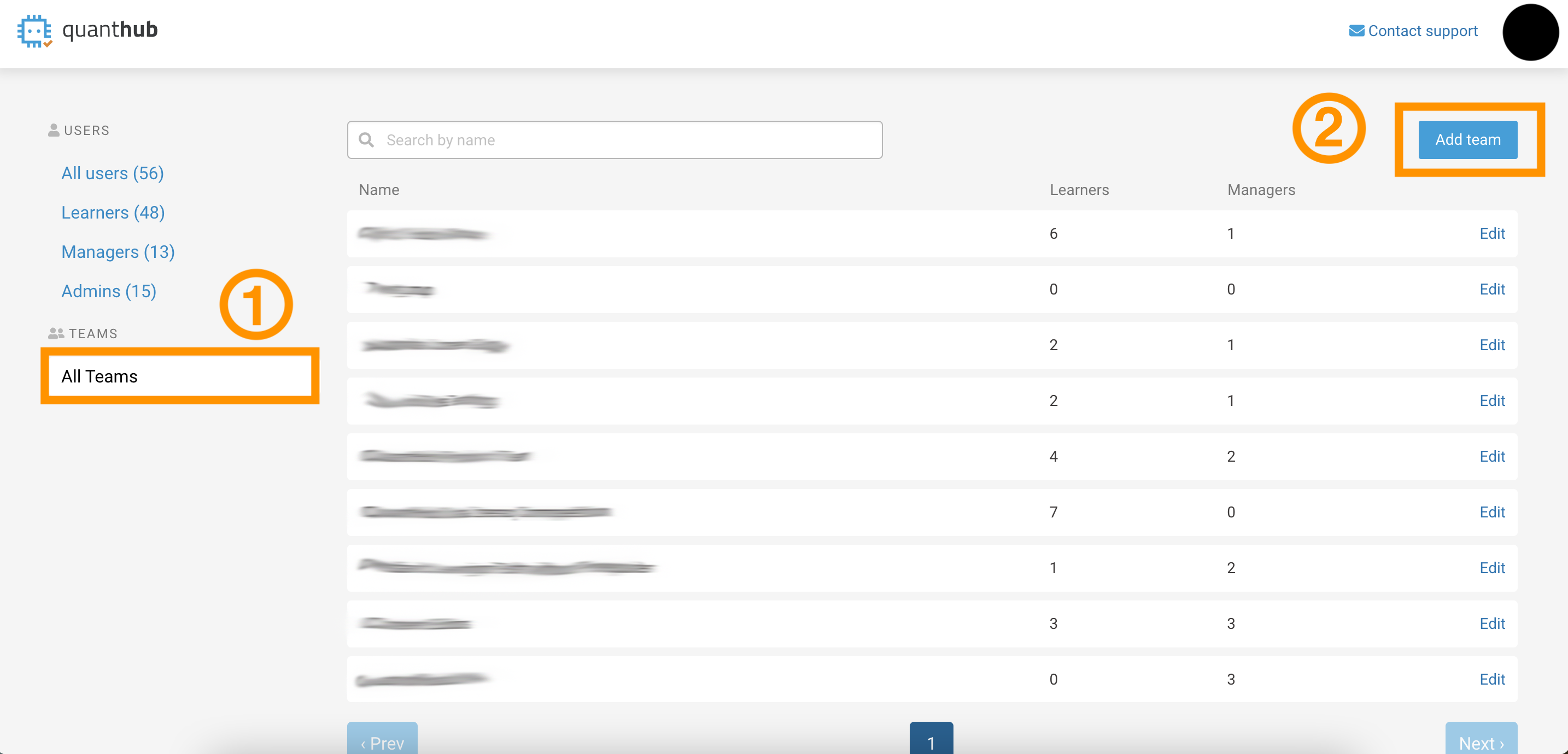
5. Name your team and select any managers you want to be added. Then scroll down and select the learners you want to be added to this particular team.

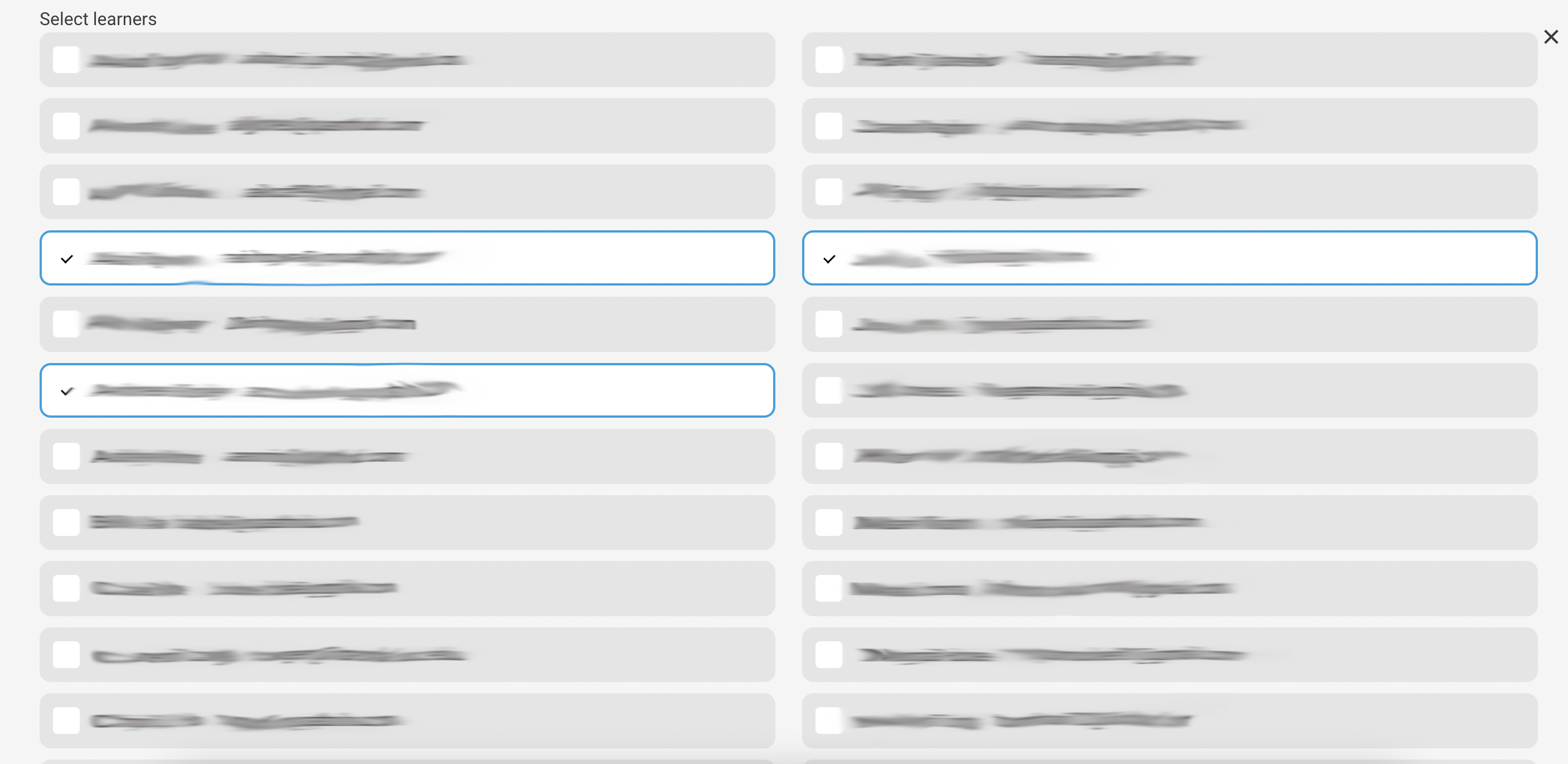
6. After adding all of your users into their respective team, scroll to the bottom of the page and select the "Create team" or "Update team" button in the bottom left corner (button reads differently depending on if this is a new team or you're just updating it).
If you've followed these steps and are still experiencing issues, please reach out to support@quanthub.com
