How to manage teams in upskill
Admins can now add and edit teams. Teams do not have to have a manager. Users can be assigned to more than one team.
1. Under your profile icon, select Users and teams.
2. On the left hand column click All teams then Add team.
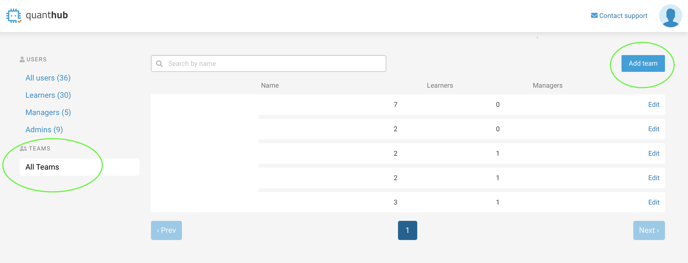
3. Enter your new team name in the dialogue box and begin to choose the managers and learners you would like to add to this team.
Note: In order to add a manager to a team you will need to already have the manager added as a user and designated as a manager under their user account.
4. Once you have selected your desired managers and users for the team click Create team.
Tip: Teams do not have to have a manager. Users can be assigned to more than one team. Managers can manage more than one team or be a member of teams they do not manage.
Please watch this video demonstrating the steps.
If you've followed these steps and are still experiencing issues, please reach out to support@quanthub.com
