How do I Use QuantHub to Lesson Plan?
Use QuantHub's lesson planning feature to see how our software fits in with state and national education standards
1. To access your lesson plans, hover over your profile located in the top right-hand corner and click on "Lesson plans."
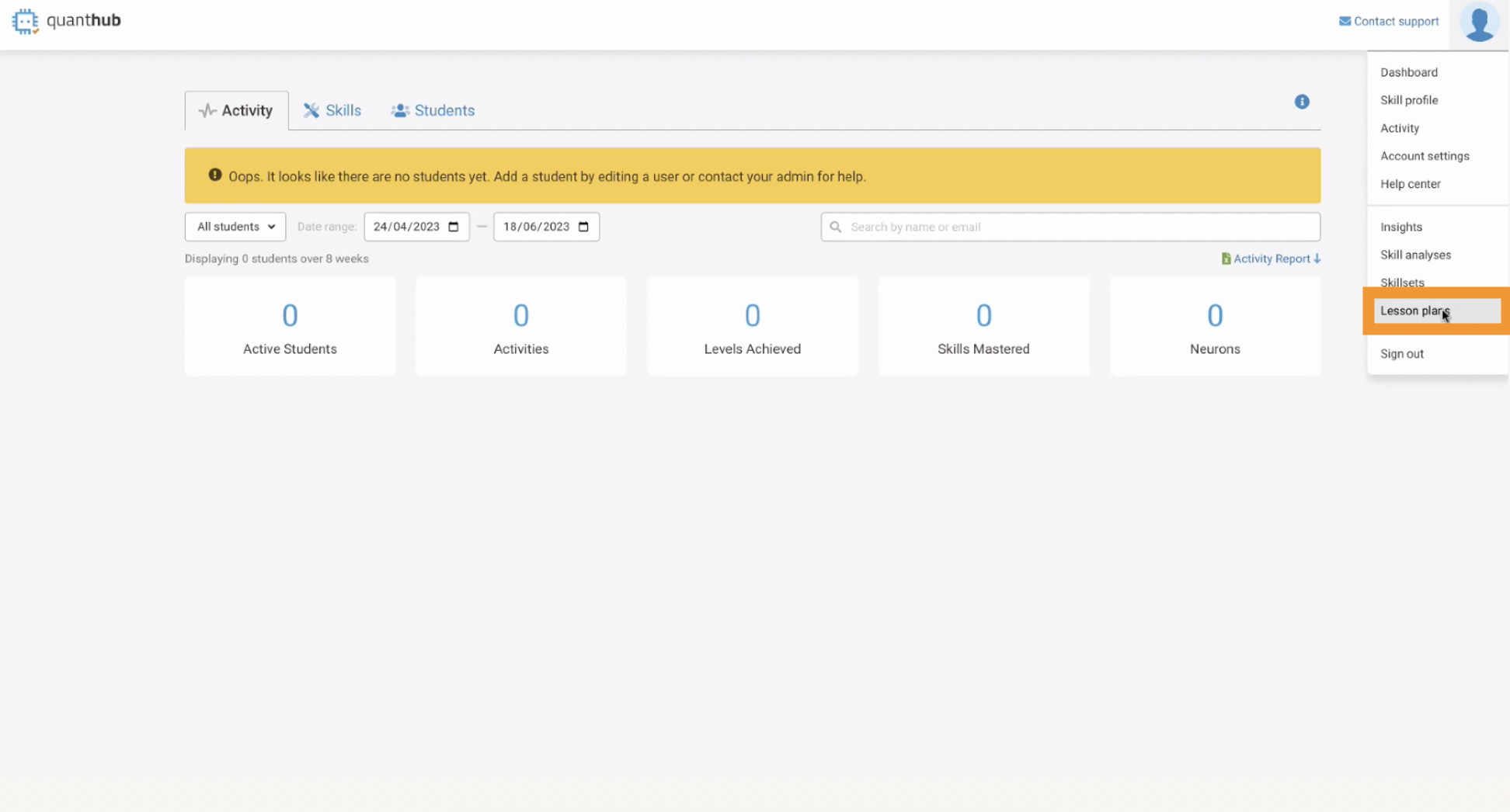
2. From there, you will see four tabs: Bookmarks, Certificates, Standards, and Job Skills.
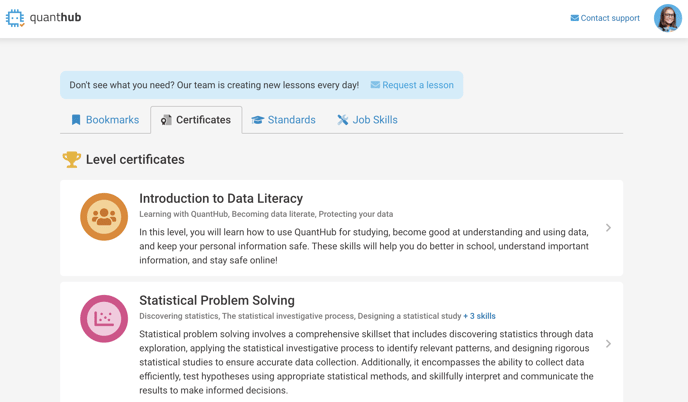
3. The Certificates tab allows you to discover the skills that are available to your students based on their current learning path. To see these skills, they must be linked to a certificate on your school's default learning path.

4. To add a skill to your Bookmarks tab, click the gray bookmark icon. It will turn blue indicating it has been added to your Bookmarks. Click the blue bookmark to remove the skill from your Bookmarks.

5. Explore state and national standards under the "Standards" tab. Each publisher link will provide you with a detailed list of standards currently covered by QuantHub K12 skills.
Only standards with skills associated will be listed. If you don't see a standard listed and would like to request it, please use the link provided to request a lesson.
You can then copy the Assignment link and share it with your students in your LMS so that they can go directly to the skill you want them to study. You can also Preview the skill and see at most 10 sample questions.
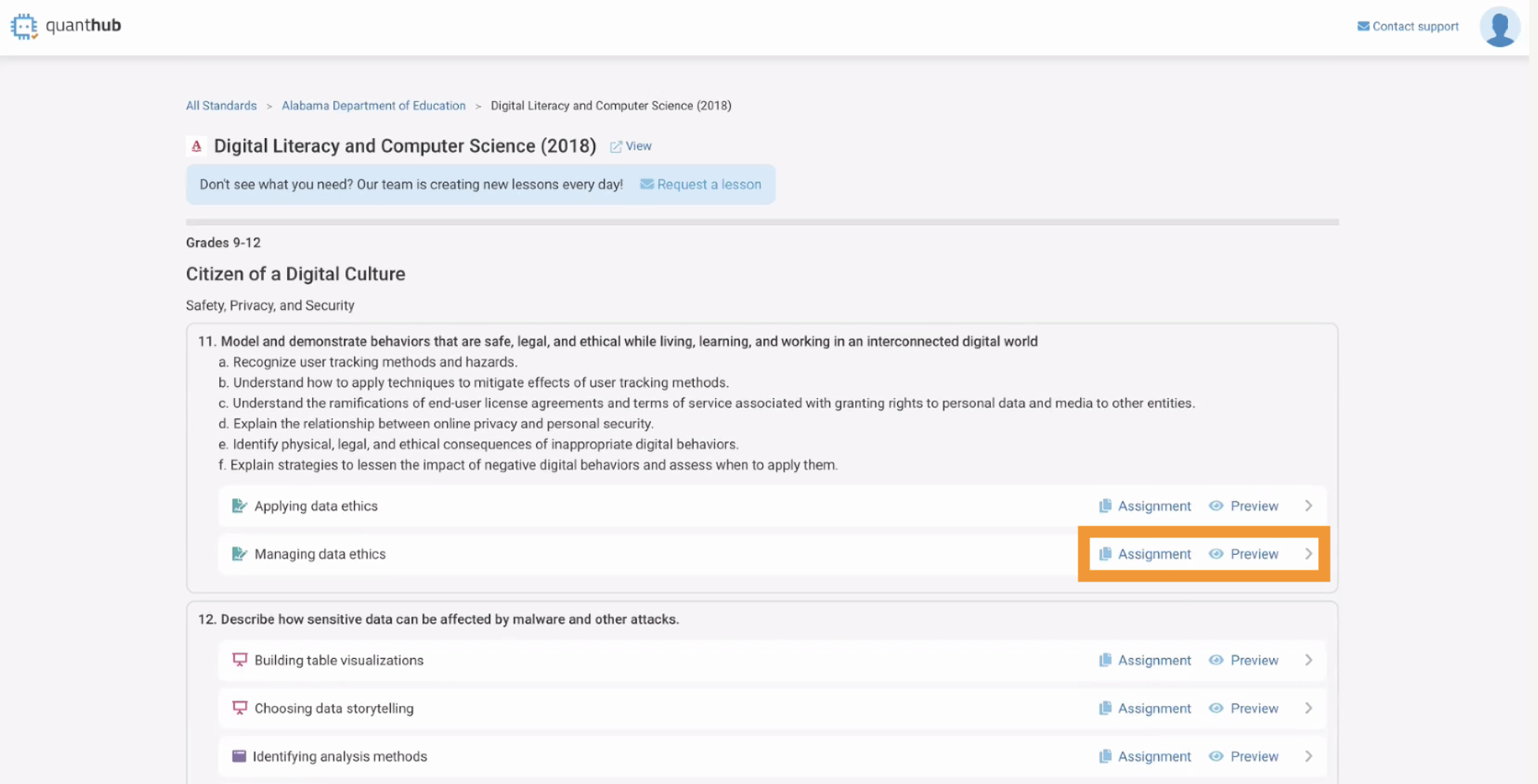
6. Click on the individual skill titles to view a detailed page of the skill.
View all associated standards, descriptions, and related skills.

View all keywords taught in the skill.

View all related resources used to teach the skill.

7. Assign individual resources for students to read or watch and answer questions. These assignments are called "Scavenger Hunts" because the student uses a specific assigned resource to find the answers to 1-3 related questions. These are great activities for whole-group or targeted instruction.

If you've followed these steps and are still experiencing issues, please reach out to support@quanthub.com
