How do I see and interpret assessment results?
Learn how to access and read assessment data.
Locating and Viewing Assessment Results
Find the Assessment
CSV Downloads
Interpreting Assessment Results
Icons Explained
Candidates Dashboard
Scores Dashboard
Skillsets Dashboard
Locating and Viewing Assessment Results
Find the Assessment
- Click on the Skill analyses tab from the top-right menu.

-
You will see a list of assessments. Select the one you want to view.

CSV Downloads
There are three downloadable CSV reports in the upper-right of your screen: Overall Report, Skillset Report, and Skill Report. The available reports are grouped by overall data, by skillset, and by skill.
Interpreting Assessment Results
Icons Explained
| The toolbox resembles a skillset–a collection of skills. | |
 |
When you see the unopened envelope, it means that the candidate has not opened the email yet. |
 |
The opened envelope means the recipient has opened the email. They are in progress of taking the skill analysis. |
 |
The recipient has completed their skill analysis. |
| The grey airplane is a button you can click to send the recipient an email prompting them to begin their skill analysis. If you see this, the user has not received their assessment yet. | |
| This is the resend button. Click it to resend the recipient an email to begin their assessment. | |
| This button deletes the user from the list of skill analyses recipients. | |
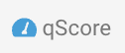 |
qScore™ is QuantHub's way of interpreting skill analyses results on a scale of 0.0-5.0. To learn more. |
| This is the total time the user(s) took to take the assessment. |
Candidates Dashboard
This view will show you the candidates who have been assigned the assessment. In the instance below, one candidate has completed the assessment (indicated by the green checkmark), while the other has not been sent the assessment yet (indicated by the grey airplane).

Scores Dashboard
This tab ranks the candidates by their qScore while also showing the time it took them to take the assessment.

If you click on the blue (>) icon next to a candidate, you will see an in-depth view of their results.

You can view the candidate's results by skillset and skill. You will see a breakdown of the assessment, from its qScores, duration, and additional details like completion.
To view the results by skillset, navigate to the Skillsets filter and select the desired skillset (i.e., "All skills").
Skillsets Dashboard
This view will show the average duration and qScore per skillset.

If you have any questions or need further assistance, please reach out to support@quanthub.com.
