How do I change my company's time zone?
Company Time Zone affects your company's learners' weekly leaderboard, weekly activity bar chart, and due dates and times for skills analysis.
As a company admin, you can change your company's time zone in the company settings.
1. Click on your avatar in the top right corner.
2. Select "Company Settings"
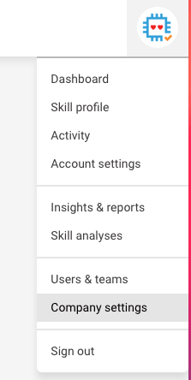
3. Select your time zone from the drop-down menu.
4. Click "Update settings" to save your selected time zone.
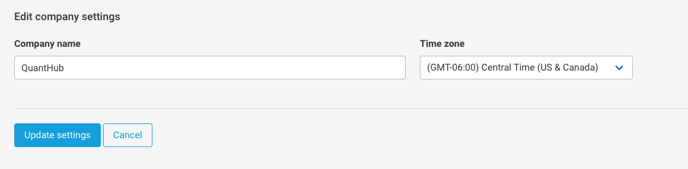
Company time zone affects the following:
1. Weekly Activity bar chart.
2. Weekly Leaderboard
3. Skill Analysis due dates
Warning
Changing the company time zone will be the default for all users, it'll have an effect on activity metrics and skill analysis due dates. For best results, change the time zone preference at the beginning of the week and inform learners and managers of the change that was made. Skill analysis due dates may need to be adjusted as well. Time zones can also be adjusted at an individual level.
If you've followed these steps and are still experiencing issues, please reach out to support@quanthub.com.
