How do I export a badge?
Learn how to download your badges and certifications
What Is a Badge Backpack?
View Your Achievements
Export a Badge
Export to Canvas Badges
Export to LinkedIn from Canvas Badges
Export a Certification
What Is a Badge Backpack?
A badge backpack is a digital platform for organizing, displaying, and sharing digital badges that represent skills and achievements. It supports proof of competencies to employers or educators and is part of the digital credentialing movement. Services like Credly, Accredible, and Canvas Badges allow users to consolidate badges and certificates from various sources in one accessible location.
View Your Achievements
Achievements are visible ONLY when the learner has earned a badge and/or certificate by mastering all of the skills in a skillset and/or a certificate.
- From your main dashboard, click the Achievements tab.
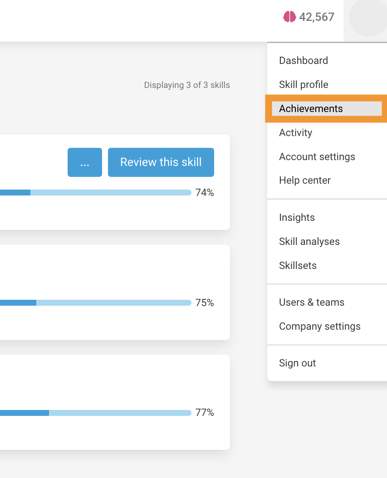
- In this window, you'll view your achievements, broken down by level and/or skillset. You'll have the option to export completed badges and/or certificates.
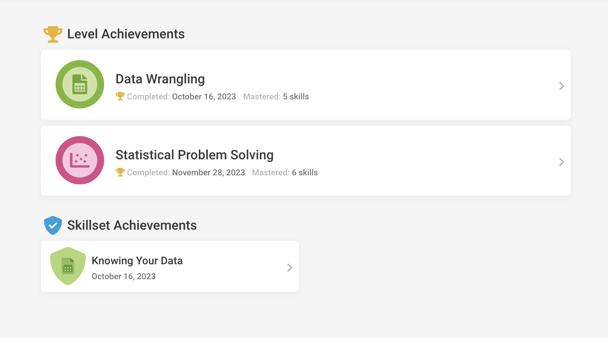
Export a Badge
- From the Achievements tab, select the level or skillset for which you'd like to download the badge from.
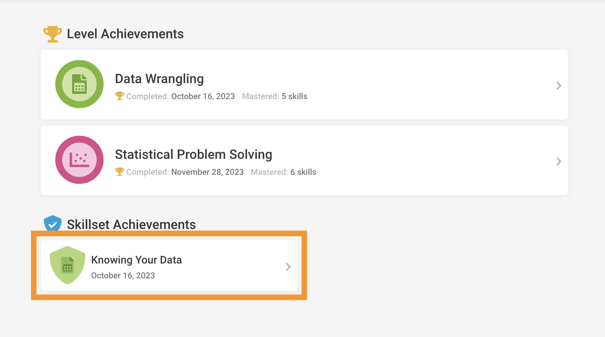
- Click Download badge.
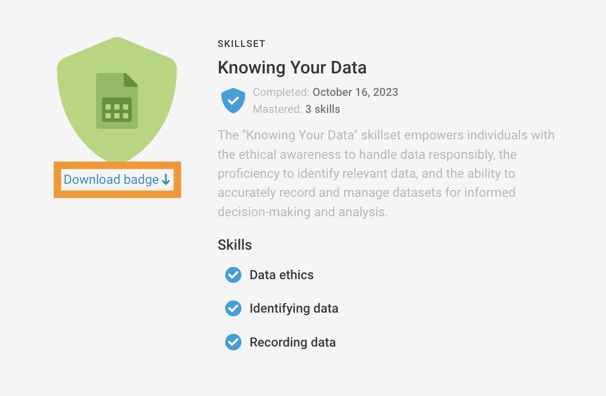
- Upload the badge image file to the desired badge backpack or location.
Your badge will be able to be uploaded only in a badge backpack associated with the same email address as your QuantHub account. Users are unable to share badges or upload to multiple email accounts.
Export to Canvas Badges
Canvas Badges is a free and popular badge backpack option.
- From your main dashboard, click the Achievements tab.
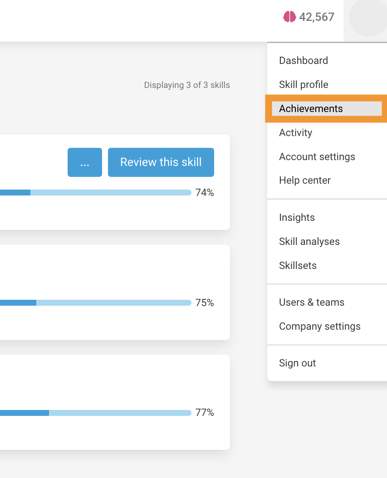
- Select the desired badge to upload.
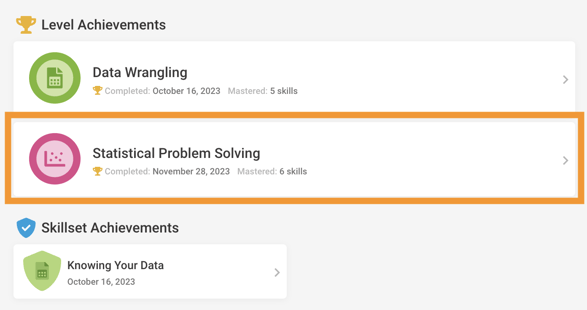
- Click Download badge; a .png file should download to your computer.
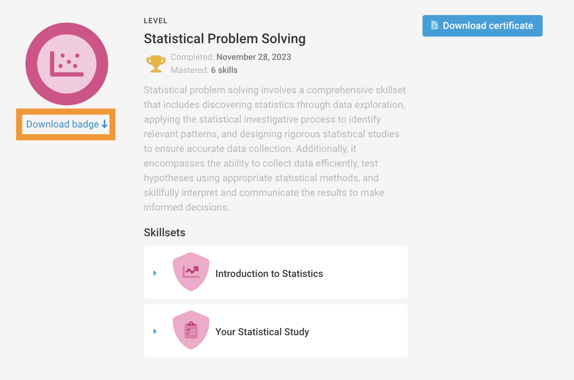
- Login to Canvas Badges.
- Click Add Badge.
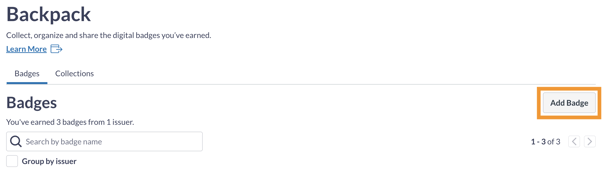
- Drag & Drop the badge file or Select File to Upload.
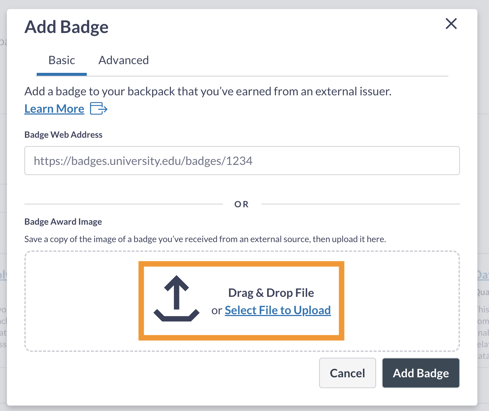
- Click Add Badge.
- You should now see your badge displayed in your backpack.
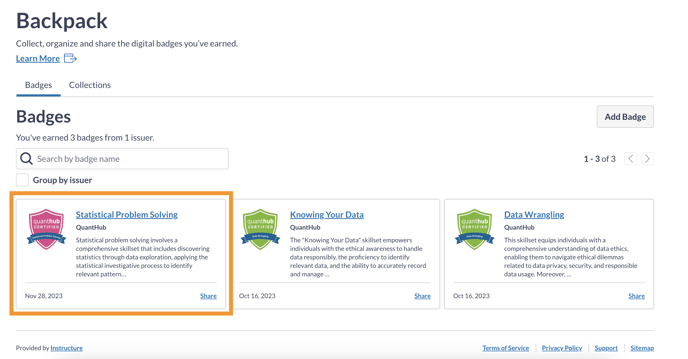
Export to LinkedIn from Canvas Badges
- Click Share on the desired badge to export.
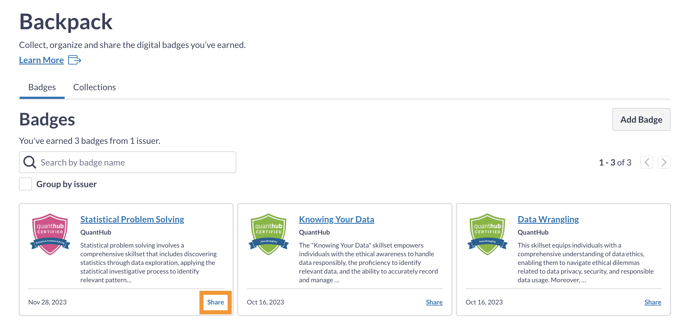
- Click Copy to add this link to your clipboard. This will be pasted into your LinkedIn.

- Click the Social tab.
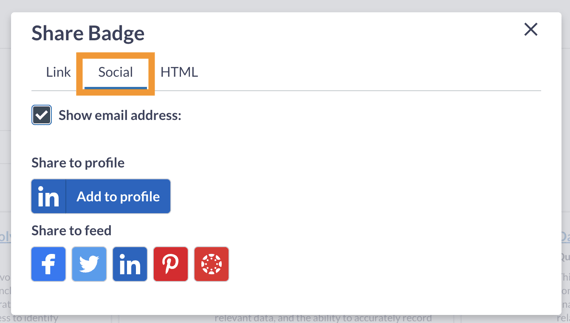
- Click Add to profile.
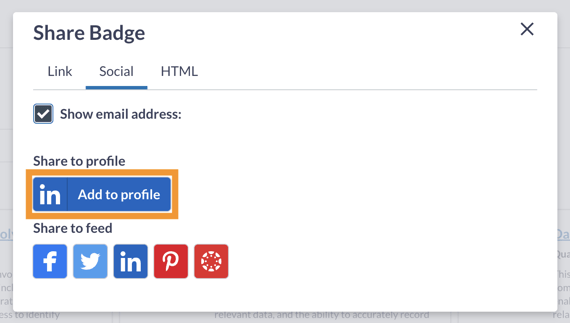
- Paste the link that was copied earlier in the "Credential URL" section. Ensure the translated badge information is correct and
- Fill in any other relevant details like associated Skills and Media.
- Ensure the translated badge information is correct.
- Click the blue Save button.
- You should see your badge properly uploaded to your LinkedIn profile like so.
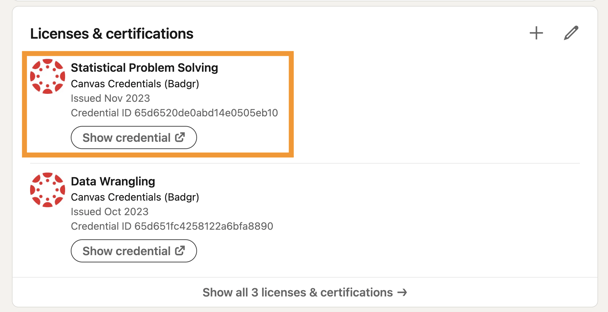
Export a Certification
- From the Achievements tab, select the level for which you'd like to download the certificate from.
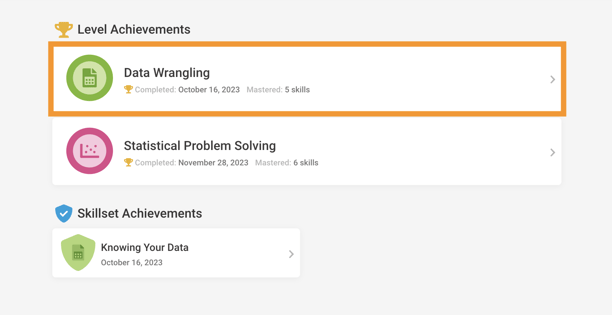
- Click Download certificate.
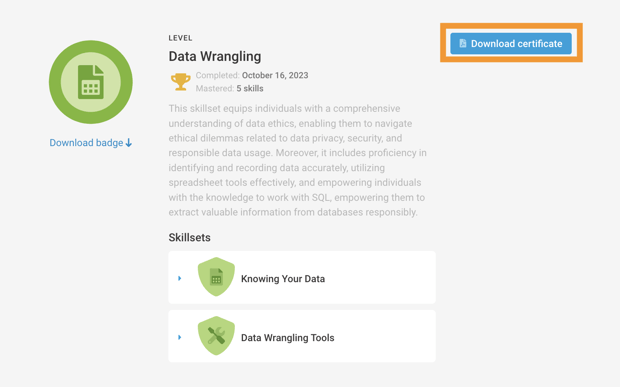
If you've followed these steps and are still experiencing issues, please reach out to support@quanthub.com.
